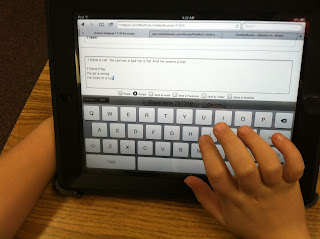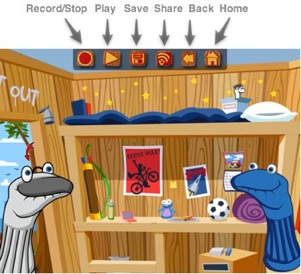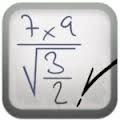Thursday, February 28, 2013
NotePub
NotePub is an online notetaking tool which allows you to create a unique username and password but does not require you to have an email address. This makes NotePub perfect for elemetary classes. Students here at WPES in Mrs. Snead's class have created their own notebooks using their lunch numbers as their usernames. Students today were writing poems based upon monorhymes (AAAA patterns) or clerihews (AABB patterns). Students have been studying types of poetry and found examples of these types in different Dr. Seuss stories. Students created thier own poems and recorded them in their "notebook". Notepub will save the notes for future use. You also have the option to make your notes private or public for all to see. Check it out!
www.notepub.com
Wednesday, February 27, 2013
Sock Puppets
Sock Puppets is another storytelling app that offers you a way to create lip-sync videos. Students can work individually or collaborate using backgrounds, props and motions to record a short video which can be saved to the device and replayed.
Mrs. Knighton's class is using this app to create division word problems. Students wrote and illustrated word problems using division strategies on paper. Students then recorded their math sory using Sock Puppets. The math stories were shared with the class where they were able to solve each other's stories.
This app is very user frinedly. Students may select the number of puppets for thier story, the background, and up to four props for thier scene. Students may record up to 30 seconds of dialog. During the recording process they may move thier puppet on screen. Students may title thier recording upon saving it. (Mrs. Knighton's class named thier stories using the student's names).
 |
| Students may choose puppets, backgrounds and props. |
 |
| Students record themselves and anaimate thier characters. |
- Laura Knighton, 3rd grade, WPES -
Tumble Books
The library has just purchased a 2 year subscription to tumblebooks. You’re going to LOVE this website. It has so many great features you can use in the classroom and the kids can access it at home. It’s the perfect tool for BYOD.
Here is the information regarding Tumble Books from our librarian, Mrs. Hollis:
About the TumbleBookLibrary:
The TumbleBookLibrary is a collection of TumbleBooks (animated, talking picture books) with fiction, non-fiction and foreign language titles, Read-Alongs (chapter books with sentence highlighting and narration but no animation), TumbleTV which consists of pre-set playlists of a sequence of books, and Tumble Puzzles & Games.
The TumbleBookLibrary is a collection of TumbleBooks (animated, talking picture books) with fiction, non-fiction and foreign language titles, Read-Alongs (chapter books with sentence highlighting and narration but no animation), TumbleTV which consists of pre-set playlists of a sequence of books, and Tumble Puzzles & Games.
TumbleBooks are created from existing picture books which we have licensed from children's book publishers and converted to the TumbleBook format.
Navigating the Site:
You may want to explore the site by checking out all the books, games and features. Our catalogue has book descriptions, book reviews, and author/illustrator/publisher information. You can view a TumbleBook by clicking on the ‘View Online” button or on the cover of the book. There are a number ways you can access a book:
- The index page lists all the TumbleBooks. Click on the title (hyperlink) and you will be taken right to that TumbleBook.
- Scroll through the collection in any of the sections to read the descriptions and view the reading levels.
Add your favorite title(s) to the My Favorites section for easy access any time. This feature is cookied onto individual computers.
TumbleSearch: Our online search allows you to search by title, author, publisher, language subject, and reading level.
Automatic/Manual Button:
TumbleBooks are designed to be experienced in either automatic or manual mode. In automatic mode, the pages turn by themselves and are narrated; in manual mode, the readers turn the pages at their own speed.
The Pause Button: Both the student and teacher can use the pause button to stop the story at any time in order to practice story prediction, interpret pictures, discuss new vocabulary words, empathize with a character, discuss possible consequences of actions, encourage problem solving, or provide historical, geographical, or other perspectives.
Word Helper:
This feature allows you to click on a book to hear a sentence repeated, or click on a vocabulary word in order to hear it pronounced.
Reading Levels: Each title has recommended reading levels: Grade, Lexile and Accelerated Reader information. Click on the reading level to see other books at the same level.
TumbleGames:
The TumblePuzzles and TumbleGames are great educational tools.
Language Learning:
Our Language Learning section has a growing collection of books in Spanish and French, to name a few.
Navigate en Español/ en Français:
Our drop down menu on the top right hand corner of the site allows you to view the entire site in Spanish or French.
TumbleMailer and Record-a-Book Features:
Your students and staff members can now send TumbleCards and TumbleBooks to friends and family through our TumbleMailer feature. They can also narrate and record their own TumbleBooks!
Mrs. Cronan, first grade teacher, has incorporated this tool into her classroom in reading stations. They kids LOVED the new addition!
 |
| Mrs. Cronan's class explores Tumble Books in their reading stations. |
Third grade students in Mrs. Snead's class explored Tumble Books today as a part of a BYOD lesson.
Here's what some of our thrid graders think about this new tool:
Braxton - "It's cool because you can read AND do vidoes and games."
Logan - "It plays the story for you. You can listen while you read and you can look at this at home."
Camden - "You can read a book you don't have at home or in the library. It has videos that might help you on a science or history test, too."
Thank you, Mrs. Hollis, for this new program!
Tuesday, February 26, 2013
Apps Gone Free
Thanks, Lacey Ward, for letting us know about this app! Find apps which are free for a limited time which have been researched and "approved" as top deals from App Advice experts!
Friday, February 22, 2013
Seuss is Loose on My Device!
Many of you have been searching for apps and books to use next week for Read Across America Week. Here are several links and apps you may want to check out...
http://www.oceanhousemedia.com/products/seuss/
http://www.commonsensemedia.org/mobile-app-lists/dr-seuss-apps
http://www.oceanhousemedia.com/products/seuss/
http://www.commonsensemedia.org/mobile-app-lists/dr-seuss-apps
Check out this video and the FREE Dr. Seuss Bookshelf App!
Be sure to check the app store regularly next week. Many times, they will offer free Dr. Seuss apps in honor of his birthday! Let us know if you hear of a special offer!
Thursday, February 21, 2013
MyScript Calculator
MyScript Calculator converts your scripted mathematical problem into an on-screen solution. This app is available in iTunes and in the Android market....and it's FREE!!! Students write their problem on the device.
This app works for almost all problems except algebraic expressions. Students can race to see if they can solve the problem BEFORE the answer appears on the screen.
This app works for almost all problems except algebraic expressions. Students can race to see if they can solve the problem BEFORE the answer appears on the screen.
Talking Calculator
Talking Calculator is a calculator which verbalizes each step and number through the process of addition, subtraction, multiplication and division.
In addition to saying each number and each function, the calculator displays a visual representation for that number in the form of dots, fish or cars.
You can also choose to have the numbers on the keypad show in their word form. It is very user friendly for younger students!
- Laura Knighton, 3rd grade, WPES -
Tuesday, February 19, 2013
Go!Animate
Go!Animate is an online animated video creation tool you can use as a form of storytelling. Depending on the version you use (Quick Video Maker or Full Video Maker), your vidoe can incorporate scenes, characters, voices, emotions, actions and more. There are also variations based upon the free version and the Pro version (more options, more characters, more props, etc). A school version is also available with a contract.
Check out BYOD at the Plains...
http://goanimate.com/videos/0VWDR-mHow1M?utm_source=linkshare
For more infomation check out http://goanimate.com/
Share your videos with us as you incorporate this tool in your classroom...happy animating!
Thursday, February 14, 2013
Infuse Learning
Infuse Learning is an online tool that allows teachers to set up quizzes for students can answer using any device which can connect to the internet – laptop,iPod, iPad or other tablet device. Students can respond to True/False, Multiple Choice and Numeric answers, as well as draw responses. Teachers can display student answers in a protective manner so that only a randomized student number appears on the board and not student names if you choose to project the teacher site. This is not the case if you use the drawing option - student names will show on the screen when drawing as submitted. Mrs. Greenwood and Mrs. Snead have used this tool in their classrooms. This tool is great for formative assessment!
Here is what our students think about this tool...
Natalie (4th grade) - "I think it is cool because everyone's answers show on the board and you can see how you did."
Gracie (4th grade) - "I think it is fun to use my device here at school. I use it at home all the time."
Jaime (4th grade) - "It helps me learn and pay attention in class so I get good grades. The drawing part is my favorite!"
Here is website with more information about Infuse Learning.
http://www.freetech4teachers.com/2012/09/infuse-learning-great-student-response.html#.UR0HKfLleSo
Take the "Time" to Check This Out...
I love the Timed Math addition/subtraction Test App. In 2nd grade we time our addition and subtraction facts. This app has 100 problems and you can set it to addition, subtraction, division, multiplication or mixed facts. Teachers can create user names for their students. You can also set the amount of time given. It grades the test for you. You can even look at previous assessments for individual students. The students love taking the test on the IPAD. I love not having to grade the test. Awesome APP!!!
- Kelly Hale, 2nd Grade Teacher, WPES
Wednesday, February 13, 2013
QR Math Stations
Students in first grade are using QR codes to discover problems of the
day in the QR Math Station. Students share the use of the classroom
Thrive or the iPad, taking turns to scan each QR code. Students then
record their work in their math journal. They collaborate together on
strategies to solve the problem.
Teachers are incorporating this into not only their math stations, but reading stations as well! Way to go, first grade...that's student engagement and collaboration at work!
Educational Apps & Common Core
Below is link for a website that highlights apps (reviewed by classroom teachers) that are both educational and help in meeting Common Core standards. For some apps, the specific Common Core standard is identified when applicable.
http://educationappreviews.com/
http://educationappreviews.com/
FaceTalker
FaceTalker is an app that allows you to take a photo, record whatever you want to say, and your the face will speak back anything you tell it to. You can even record a
video to share it. You can make anyone or anything FaceTalk - dogs, dinosaurs, George Washington, whatever you can get your hands on! The FaceTalk mobile app
allows you to a pick photo from your photo album or a photo using your camera...and it is FREE!!!!
One third grade class is using FaceTalker to retell stories and delve into character motivations and story themes. Students for this project were retelling a story from one character's perspective.
When asked what they thought about the app, here is what a few said...
Maggie - "It's a great way to be able to work with a partner and explain a story someone may have not read. They may want to read it now. And I like changing job! Next time, I may be the illustrator or I may be the narrator. It's just cool!"
Alivia - "It is a pretty cool learning activity to practice my fluency. We got to use our own voices and characters in the story."
Jonathan - "I like to draw and it is cool to make it talk."
Way to go, third grade! Keep sharing your great ideas with us!
-Laine Snead, 3rd grade, WPES-
One third grade class is using FaceTalker to retell stories and delve into character motivations and story themes. Students for this project were retelling a story from one character's perspective.
 |
| Step 1: Take a picture. We used our own illustrations. |
 |
| Step 2: Crop the face and position the mouth our your drawing or picture. |
 |
| Step 3: Record your voice. FaceTalker will animate as you speak. |
When asked what they thought about the app, here is what a few said...
Maggie - "It's a great way to be able to work with a partner and explain a story someone may have not read. They may want to read it now. And I like changing job! Next time, I may be the illustrator or I may be the narrator. It's just cool!"
Alivia - "It is a pretty cool learning activity to practice my fluency. We got to use our own voices and characters in the story."
Jonathan - "I like to draw and it is cool to make it talk."
Way to go, third grade! Keep sharing your great ideas with us!
-Laine Snead, 3rd grade, WPES-
Friday, February 8, 2013
Power UP! WPES
This video can help you as you implement Power Up in your classroom by explaining the expectations for our students, the devices they can bring as well as helping students learn how to use their devices appropriately in your classroom. Thank you to the students in fourth grade who helped with our video!
Making the Connection
 |
 | ||
| Learning the BYOD Language |
 | |
| Hands Up! |
 | |
| BYOD is about students collaborating with librarians... |
 |
| ... administrators... |
 |
| ... and teachers! |
Thursday, February 7, 2013
Tech Talk
This bulletin board was a collaborative effort from teachers and students. What a great way to help our students learn our Power Up terminology!
Stick Pick
During Appy Hour, we discovered an app called Stick Pick. This app is simply a can of equity sticks on your mobile device. The app allows you to track student responses, they types of questions asked, rate them with a critical thinking scale, as well as calculate their accuracy in responses. The app costs $2.99 and is available in iTunes.

 One teacher found another way to use this app. She is using the app to review vocabulary. Vocabulary and key terms are listed instead of student names. Students pass the device and shake to pick a word. The students then define, illustrate or act out the meaning of the word.
One teacher found another way to use this app. She is using the app to review vocabulary. Vocabulary and key terms are listed instead of student names. Students pass the device and shake to pick a word. The students then define, illustrate or act out the meaning of the word.
Wednesday, February 6, 2013
QR Hunt
QR codes are everywhere and our students are training their eyes to look for them. This is one chart we found that proves our students are looking for QR codes. Just last week, while waiting to help with morning announcements, a student commented, "Hey, there's a QR code!" Sure enough, the QR code was on a soup label someone had turned in for boxtops. Where are you finding and using QR codes?
Circle Up with a Nook
 "Sometimes the book is overwhelming. It's easier on the nook!", says Aiden, a third grader here at WPE. Students in some third grade classes are using Nooks to participate in lit circles - traditional lit circles, nothing has changes except for the incorporation of e-readers. Aiden explains, "I can use some different stuff here at school than I have at home. I mean, I have a DS, but we don't have a Nook and that's cool!"
"Sometimes the book is overwhelming. It's easier on the nook!", says Aiden, a third grader here at WPE. Students in some third grade classes are using Nooks to participate in lit circles - traditional lit circles, nothing has changes except for the incorporation of e-readers. Aiden explains, "I can use some different stuff here at school than I have at home. I mean, I have a DS, but we don't have a Nook and that's cool!" Another student, Dylan explained how students can look up words when they are reading. " You can look up a word you don't know. On a regular book, you have to go to a dictionary and think abc order but on the Nook, you can just tap and it gives you the definition."
 Jonathan, also a third grader, told about other cool features on the Nook. "You can change how it looks and turn it sideways so it looks like a normal book. You can highlight things you read, too."
Jonathan, also a third grader, told about other cool features on the Nook. "You can change how it looks and turn it sideways so it looks like a normal book. You can highlight things you read, too."Students also explained how they can search for certain parts in the book. As a part of the lit circles, student have jobs, one of which is caring for the Nooks. Way to go, third grade!
Tuesday, February 5, 2013
Power Up Handbook
Calhoun County Schools are Powering Up! Below is a link to the BYOD Handbook and Guidelines. Inside you will discover information about what is BYOD, student and teacher roles and responsibilities, security and damages, usage, and frequently asked questions. This information will be covered at our Community Meeting on February 26th at White Plains Middle School.
http://www.calhoun.k12.al.us/files/BYOD%20Guidelines.pdf
http://www.calhoun.k12.al.us/files/BYOD%20Guidelines.pdf
Wall Wisher
WallWisher is an online wall where you can post anything...think of sticky notes online. Using devices, students can post their responses to your question or prompt, get feedback from you and share with the class. This is online so students can post from any computer, laptop or mobile device - all you provide is the link through a web address or the individualized QR code provided for you when you set up your board (see the share button). Third graders were using this site today to share their ideas about prefixes after a mini whole group lesson. What a cool way to engage students...the possibilities are endless - problem of the day, quick jots, group responses, KWLs, etc. What could you do with WallWisher?
http://wallwisher.com/
http://wallwisher.com/
Subscribe to:
Posts (Atom)